Documentation of icons, image utilities and badge components.
Files
app/styles/modules/_icons_images.scssIcons
Here is preview of icon set used in this project. An icon can be created by using class .icon on <i> element and coresponding ligature inside the tags. Ligatures for icons can be found under icons in preview
Warning
Do not forget to configure preferences for icomoon font: check include metadata in fonts, check encode & embed font in CSS
dependency
Icomoon icons require to link app/fonticons/icomoon/style.css file in <head>.
All files required for icomoon can be found in folder app/fonticons/icomoon/
For more specific documentation check icomoon.
<i class="icon icon-l">fast_forward</i>
...Sizes
There are fours sizes for iconsL XL, L, M, S. Size for icon can be specified with class .icon-[xl/l/m/s] on icon element.
Note
In case there is no class for size, icon will inherit size from parent font-size property.
<ul>
<li><i class="icon icon-xl">home</i></li>
<li><i class="icon icon-l">home</i></li>
<li><i class="icon icon-m">home</i></li>
<li><i class="icon icon-s">home</i></li>
</ul>Colors
Icons use same text color priciple for colors as typography.
Note
In case there is no class for color, icon will inherit color from parent color property.
<ul>
<li><i class="icon icon-l text-color-theme">home</i></li>
<li><i class="icon icon-l text-color-black">home</i></li>
<li><i class="icon icon-l text-color-semiblack">home</i></li>
<li><i class="icon icon-l text-color-error">home</i></li>
</ul>Image utilities
There are three basic image utilities: fluid, rounded and circle. Fluid utility gives image ability to change size coresponding to its parent. Circle and rounded utilities provides specific shapes for images.
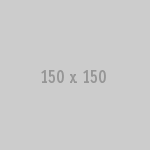
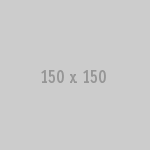
<img src="..." class="img-fluid">
<img src="..." class="img-rounded">
<img src="..." class="img-circle">Avatars
Avatars are basic elemets containing image element. Avatar can be created by using class .avatar on element.
Avatars can also show state. To show state use additional class .avatar-state and set stage with class .avatar-state-[green/red/orange/gray].
Avatar
Groups
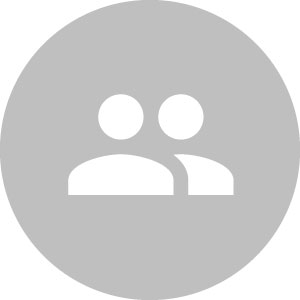
Rooms
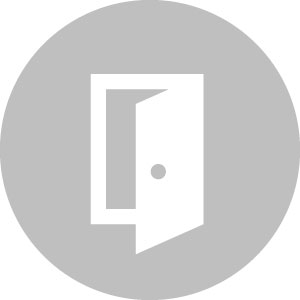
Avatars with state
Green

Red

Orange

Gray

<!-- groups -->
<figure class="avatar">
<img src="/images/app/avatar-groups.jpg" alt="Groups" class="img-fluid img-circle">
</figure>
<!-- rooms -->
<figure class="avatar">
<img src="/images/app/avatar-rooms.jpg" alt="Rooms" class="img-fluid img-circle">
</figure>
<!-- avatar green-->
<figure class="avatar avatar-state avatar-state-green">
<img src="..." alt="..." class="img-fluid img-circle">
</figure>
<!-- avatar red-->
<figure class="avatar avatar-state avatar-state-red">
<img src="..." alt="..." class="img-fluid img-circle">
</figure>
<!-- avatar orange-->
<figure class="avatar avatar-state avatar-state-orange">
<img src="..." alt="..." class="img-fluid img-circle">
</figure>
<!-- avatar gray-->
<figure class="avatar avatar-state avatar-state-gray">
<img src="..." alt="..." class="img-fluid img-circle">
</figure>Avatar list
Avatar list can be created by wrapping each avatar into element with class .avatarlist_item, which are list items of .avatarlist.
Note
In case of too many avatars in avatar list, you can use special avatar type .avatar-more to show count of hidden avatars.
<ul class="avatarlist">
<li class="avatarlist_item">
<figure class="avatar avatar-state avatar-state-green">
<img src="/images/content/people/michel.jpg" alt="Michel" class="img-fluid img-circle">
</figure>
</li>
<li class="avatarlist_item">...</li>
...
<li class="avatarlist_item">
<a class="avatar avatar-more">
<span>+5</span>
</a>
</li>
</ul>Avatar notification
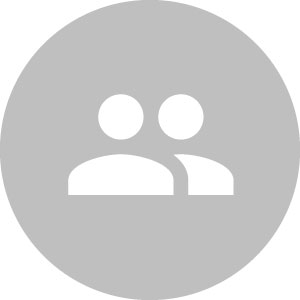 1
1Badges
Basic badge can be created by adding class .badge on inline element as <span>. Badge can be colored with .badge-red/orange/lightgreen. For an outlined version just add .badge-outline.
<span class="badge">1</span>
<span class="badge badge-red">1</span>
<span class="badge badge-lightgreen">1</span>
<span class="badge badge-orange">1</span>
<span class="badge badge-outline">1</span>
<span class="badge badge-outline badge-red">1</span>
<span class="badge badge-outline badge-lightgreen">1</span>
<span class="badge badge-outline badge-orange">1</span>
Large badges
A large badge can be created by adding class .badge-l.
<span class="badge badge-l">1</span>
<span class="badge badge-l badge-red badge-outline">1</span>
Status badge
A badge can indicate status. To create such badge, add a span.badge_status child element to your standard badge. Additionaly, use .badge_status-success, .badge_status-error and .badge_status-disabled to indicate different scenarios.
Note
Badge stati work best on outlined badges.
<span class="badge badge-outline">
<span class="badge_status badge_status-success"></span>
Yay!
</span>
<span class="badge badge-outline">
<span class="badge_status badge_status-error"></span>
Oh
</span>
<span class="badge badge-outline">
<span class="badge_status badge_status-disabled"></span>
No
</span>
